Agilent Technologies 11867A? Service Manual
Browse online or download Service Manual for Measuring, testing & control Agilent Technologies 11867A?. Agilent Technologies 11867A? Technical data User Manual
- Page / 214
- Table of contents
- BOOKMARKS



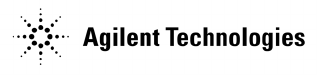
- Examples 1
- Technology Licenses 2
- Restricted Rights Legend 2
- Contents 5
- Introduction 9
- Initial Inspection 10
- Safety Information 12
- Lifting and Handling 16
- Product Safety Data Sheet 17
- Declaration of Conformance 18
- Chapter 1 21 19
- Installation and Setup 19
- 22 Chapter 1 20
- Chapter 1 23 21
- 24 Chapter 1 22
- Chapter 1 25 23
- 26 Chapter 1 24
- Power Requirements 25
- 28 Chapter 1 26
- Table 1-2 AC Power Cords 27
- Clock Battery Information 28
- Using an External Reference 31
- Firmware Revision 32
- Printer Setup and Operation 33
- Using the Soft Carrying Case 35
- 38 Chapter 1 36
- Options and Accessories 37
- Options (see page 41) 38
- Accessories (see page 47) 38
- Dual battery charger 40
- Chapter 2 43 41
- Option Descriptions 42
- 46 Chapter 2 44
- Accessories 45
- 75 Ohm Matching Transformer 46
- AC Probe 46
- AC Probe (Low Frequency) 46
- RF and Transient Limiters 47
- Power Splitters 47
- System II Bottom Feet kit 47
- Static Safe Accessories 47
- 50 Chapter 2 48
- Front and Rear Panel Features 49
- Front Panel Overview 50
- On/Standby 52
- RF OUTPUT 52
- Chapter 3 55 53
- 56 Chapter 3 54
- Chapter 3 57 55
- 58 Chapter 3 56
- Chapter 3 59 57
- 60 Chapter 3 58
- Rear-Panel Features 59
- 62 Chapter 3 60
- Key Overview 61
- Recommended Test Equipment 63
- Test Equipment 64
- Chapter 4 67 65
- 68 Chapter 4 66
- 70 Chapter 5 68
- Making a Basic Measurement 69
- 72 Chapter 5 70
- Viewing a Signal 72
- Marker ⇒, Mkr ⇒ RL 73
- 76 Chapter 5 74
- Measuring Multiple Signals 75
- Marker Delta 78
- 84 Chapter 5 82
- Chapter 5 87 85
- Measuring a Low−Level Signal 86
- Reducing Input Attenuation 87
- 92 Chapter 5 90
- Trace Averaging 91
- Chapter 5 95 93
- Chapter 5 101 99
- Chapter 5 105 103
- Spectrum Analyzer 103
- 108 Chapter 5 106
- Channel Analyzer Measurements 107
- 110 Chapter 6 108
- Measurements 109
- graph is also 111
- 2 High 111
- Stimulus Response 113
- Measurements (Option N8995A) 113
- 116 Chapter 7 114
- (Option N8995A) 114
- Two Port Insertion Loss 115
- One Port Insertion Loss 118
- 122 Chapter 7 120
- Return Loss 121
- Distance to Fault 123
- 128 Chapter 7 126
- Concepts 127
- 130 Chapter 8 128
- Chapter 8 131 129
- Trigger Concepts 130
- Chapter 8 133 131
- Stimulus Response Overview 132
- Normalization Concepts 132
- Chapter 8 135 133
- 136 Chapter 8 134
- Programming Examples 135
- 138 Chapter 9 136
- Requirements 137
- 140 Chapter 9 138
- Chapter 9 141 139
- Linking to VISA Libraries 140
- Chapter 9 143 141
- Example Program 142
- Opening a Session 143
- Device Sessions 143
- Addressing a Session 145
- Closing a Session 146
- Basic System Operations 147
- 150 Chapter 10 148
- System Reference Introduction 149
- Setting System References 150
- Printing a Screen To a File 151
- Saving Data 152
- File Naming Options 153
- Managing Media Types 155
- Saving the State 158
- Saving the Power-Up State 158
- Recalling the State 158
- Deleting States 160
- Viewing System Statistics 161
- Using the Option Manager 162
- Testing System Functions 163
- 166 Chapter 10 164
- Working with Batteries 165
- 168 Chapter 11 166
- Installing Batteries 167
- Viewing Battery Status 168
- Charging Batteries 170
- Recalibrating Batteries 172
- Battery Care 173
- Chapter 11 177 175
- Battery Specifications 176
- 180 Chapter 11 178
- Connector Care 179
- 182 Chapter 12 180
- Connectors 181
- Proper Connector Torque 182
- Connector Wear and Damage 182
- Cleaning Procedure 183
- 186 Chapter 12 184
- In Case of Difficulty 185
- Esc or it is 187
- Esc key will 187
- Check the Basics 188
- Read the Warranty 189
- Service Options 189
- Calling Agilent Technologies 189
- 192 Chapter 13 190
- Service Tag 191
- Packaging 192
- 196 Chapter 13 194
- Copyright Information 195
- Chapter 14 199 197
- 200 Chapter 14 198
- Chapter 14 201 199
- 202 Chapter 14 200
- Chapter 14 203 201
- 204 Chapter 14 202
- Chapter 14 205 203
- 206 Chapter 14 204
- Chapter 14 207 205
- 208 Chapter 14 206
- Chapter 14 209 207
- 210 Chapter 14 208
- Chapter 14 211 209
- 212 Chapter 14 210
Summary of Contents
Measurement Guide and Programming ExamplesAgilent CSA Spectrum AnalyzerThis manual provides documentation for the following instruments:Agilent CSAN19
12 Chapter 1 Installation and SetupInitial InspectionInstallation and SetupInitial InspectionInspect the shipping container and the cushioning materia
102 Chapter 5 Spectrum AnalyzerUsing the Analyzer as a Fixed Tune ReceiverSpectrum AnalyzerUsing the Analyzer as a Fixed Tune ReceiverThis section pro
Chapter 5 103Spectrum AnalyzerUsing the Analyzer as a Fixed Tune ReceiverSpectrum Analyzerand turn AM on.Step 3. Select the spectrum analyzer mode:Pre
104 Chapter 5 Spectrum AnalyzerUsing the Analyzer as a Fixed Tune ReceiverSpectrum Analyzerdifference between adjacent peaks (this is the AM rate of t
Chapter 5 105Spectrum AnalyzerOccupied Bandwidth (OBW) MeasurementSpectrum AnalyzerOccupied Bandwidth (OBW) MeasurementOccupied Bandwidth integrates t
106 Chapter 5 Spectrum AnalyzerOccupied Bandwidth (OBW) MeasurementSpectrum AnalyzerMaking a Basic Occupied BW MeasurementNOTE For accurate OBW measur
Chapter 5 107Spectrum AnalyzerOccupied Bandwidth (OBW) MeasurementSpectrum AnalyzerFigure 5-28 OBW Measurement ResultsStep 7. You can improve the repe
108 Chapter 5 Spectrum AnalyzerOccupied Bandwidth (OBW) MeasurementSpectrum Analyzer
109Channel Analyzer Measurements6 Channel Analyzer Measurements
110 Chapter 6 Channel Analyzer MeasurementsChannel Analyzer MeasurementsThis chapter provides information on measuring signal power.This chapter inclu
Chapter 6 111Channel Analyzer MeasurementsMaking Adjacent Channel Power (ACP) MeasurementsChannel Analyzer MeasurementsMaking Adjacent Channel Power (
Chapter 1 13Installation and SetupInitial InspectionInstallation and SetupIf There Is a ProblemIf the shipping materials are damaged or the contents o
112 Chapter 6 Channel Analyzer MeasurementsMaking Adjacent Channel Power (ACP) MeasurementsChannel Analyzer MeasurementsFigure 6-1 Setup for ACP Measu
Chapter 6 113Channel Analyzer MeasurementsMaking Adjacent Channel Power (ACP) MeasurementsChannel Analyzer MeasurementsFigure 6-2 ACP Measurement Resu
114 Chapter 6 Channel Analyzer MeasurementsMaking Adjacent Channel Power (ACP) MeasurementsChannel Analyzer MeasurementsPress Meas Setup, Limits, Powe
115Stimulus Response Measurements (Option N8995A)7 Stimulus Response Measurements (Option N8995A)
116 Chapter 7 Stimulus Response Measurements (Option N8995A)Stimulus Response Measurements (Option N8995A)This chapter provides information on measuri
Chapter 7 117Stimulus Response Measurements (Option N8995A)Two Port Insertion LossStimulus Response Measurements (Option N8995A)Two Port Insertion Los
118 Chapter 7 Stimulus Response Measurements (Option N8995A)Two Port Insertion LossStimulus Response Measurements (Option N8995A)Step 7. Connect the c
Chapter 7 119Stimulus Response Measurements (Option N8995A)Two Port Insertion LossStimulus Response Measurements (Option N8995A)In this example, the a
120 Chapter 7 Stimulus Response Measurements (Option N8995A)One Port Insertion LossStimulus Response Measurements (Option N8995A)One Port Insertion Lo
Chapter 7 121Stimulus Response Measurements (Option N8995A)One Port Insertion LossStimulus Response Measurements (Option N8995A)Figure 7-4 One Port In
14 Chapter 1 Installation and SetupSafety InformationInstallation and SetupSafety InformationGeneralThis product and related documentation must be rev
122 Chapter 7 Stimulus Response Measurements (Option N8995A)One Port Insertion LossStimulus Response Measurements (Option N8995A)Figure 7-5 One Port I
Chapter 7 123Stimulus Response Measurements (Option N8995A)Return LossStimulus Response Measurements (Option N8995A)Return LossReturn loss is a measur
124 Chapter 7 Stimulus Response Measurements (Option N8995A)Return LossStimulus Response Measurements (Option N8995A)frequency range.Step 6. Connect t
Chapter 7 125Stimulus Response Measurements (Option N8995A)Distance to FaultStimulus Response Measurements (Option N8995A)Distance to FaultA signal is
126 Chapter 7 Stimulus Response Measurements (Option N8995A)Distance to FaultStimulus Response Measurements (Option N8995A)NOTE Test signals can cause
Chapter 7 127Stimulus Response Measurements (Option N8995A)Distance to FaultStimulus Response Measurements (Option N8995A)Press FREQ Channel, Units (M
128 Chapter 7 Stimulus Response Measurements (Option N8995A)Distance to FaultStimulus Response Measurements (Option N8995A)Figure 7-10 Distance to Fau
129Concepts8 Concepts
130 Chapter 8 ConceptsResolving Closely Spaced SignalsConceptsResolving Closely Spaced SignalsResolving Signals of Equal AmplitudeTwo equal-amplitude
Chapter 8 131ConceptsResolving Closely Spaced SignalsConceptsResolving Small Signals Hidden by Large SignalsWhen dealing with the resolution of signal
Chapter 1 15Installation and SetupSafety InformationInstallation and SetupSafety Symbols and Product MarkingsThe following safety symbols and product
132 Chapter 8 ConceptsTrigger ConceptsConceptsTrigger ConceptsTrigger functions are only available when the Agilent CSA is in zero span. In non-zero s
Chapter 8 133ConceptsAM and FM Demodulation ConceptsConceptsAM and FM Demodulation ConceptsDemodulating an AM Signal Using the Analyzer as a Fixed Tun
134 Chapter 8 ConceptsStimulus Response Measurement ConceptsConceptsStimulus Response Measurement ConceptsNOTE Stimulus response measurements require
Chapter 8 135ConceptsStimulus Response Measurement ConceptsConceptslevel are dB, indicating that this is a relative measurement.To make a reflection m
136 Chapter 8 ConceptsStimulus Response Measurement ConceptsConcepts
137Programming Examples9 Programming Examples
138 Chapter 9 Programming ExamplesFinding Examples and More InformationProgramming ExamplesFinding Examples and More InformationThe latest version of
Chapter 9 139Programming ExamplesProgramming Examples Information and RequirementsProgramming ExamplesProgramming Examples Information and Requirement
140 Chapter 9 Programming ExamplesProgramming in C Using the VISAProgramming ExamplesProgramming in C Using the VISAThe C programming examples that ar
Chapter 9 141Programming ExamplesProgramming in C Using the VISAProgramming ExamplesTypical Example Program ContentsThe following is a summary of the
16 Chapter 1 Installation and SetupSafety InformationInstallation and SetupSafety Considerations For This AnalyzerWARNING This is a Safety Class 1 Pro
142 Chapter 9 Programming ExamplesProgramming in C Using the VISAProgramming ExamplesLinking to VISA LibrariesYour application must link to one of the
Chapter 9 143Programming ExamplesProgramming in C Using the VISAProgramming Examples6. Click on the Add button and type in the following: C:\VXIPNP\WI
144 Chapter 9 Programming ExamplesProgramming in C Using the VISAProgramming ExamplesExample ProgramThis example program queries a LAN device for an i
Chapter 9 145Programming ExamplesProgramming in C Using the VISAProgramming ExamplesOpening a SessionA session is a channel of communication. Sessions
146 Chapter 9 Programming ExamplesProgramming in C Using the VISAProgramming ExamplesThe session returned from viOpenDefaultRM must be used in the ses
Chapter 9 147Programming ExamplesProgramming in C Using the VISAProgramming Examplesdevices. Addressing a SessionAs seen in the previous section, the
148 Chapter 9 Programming ExamplesProgramming in C Using the VISAProgramming ExamplesXI0::24::INSTR Device at VXI logical address 24 that is of VISA
149Basic System Operations10 Basic System Operations
150 Chapter 10 Basic System OperationsBasic System OperationsThis chapter contains information on the following Basic System Operations:“System Refere
Chapter 10 151Basic System OperationsSystem Reference IntroductionBasic System OperationsSystem Reference IntroductionThe N1996A Agilent CSA spectrum
Chapter 1 17Installation and SetupSafety InformationInstallation and SetupWARNING The front panel switch is a standby switch only; it is not a LINE sw
152 Chapter 10 Basic System OperationsSetting System ReferencesBasic System OperationsSetting System ReferencesThe Agilent CSA provide a utility to pr
Chapter 10 153Basic System OperationsPrinting a Screen To a FileBasic System OperationsPrinting a Screen To a FileThe N1996A lets you save screen imag
154 Chapter 10 Basic System OperationsSaving DataBasic System OperationsSaving DataSaving DataYou may save and manage data on an external storage devi
Chapter 10 155Basic System OperationsFile Naming OptionsBasic System OperationsFile Naming OptionsYou have three options for naming image files. You c
156 Chapter 10 Basic System OperationsFile Naming OptionsBasic System Operations• Overwrite—overwrites existing file data with new file data.• Prompt—
Chapter 10 157Basic System OperationsManaging Media TypesBasic System OperationsManaging Media TypesThe N1996A is compatible with USB flash drive medi
158 Chapter 10 Basic System OperationsConfiguring for Network ConnectivityBasic System OperationsConfiguring for Network ConnectivityThe N1996A can op
Chapter 10 159Basic System OperationsConfiguring for Network ConnectivityBasic System Operationsinformation for the analyzer to be recognized. Contact
160 Chapter 10 Basic System OperationsSaving, Recalling, and Deleting Instrument StatesBasic System OperationsSaving, Recalling, and Deleting Instrume
Chapter 10 161Basic System OperationsSaving, Recalling, and Deleting Instrument StatesBasic System OperationsThis step must only be performed prior to
18 Chapter 1 Installation and SetupSafety InformationInstallation and SetupCAUTION The external power supply has autoranging line voltage input. Be su
162 Chapter 10 Basic System OperationsSaving, Recalling, and Deleting Instrument StatesBasic System OperationsDeleting StatesIf you have saved a state
Chapter 10 163Basic System OperationsViewing System StatisticsBasic System OperationsViewing System StatisticsThe N1996A provides the ability view sys
164 Chapter 10 Basic System OperationsUsing the Option ManagerBasic System OperationsUsing the Option ManagerThe N1996A provides a utility that allows
Chapter 10 165Basic System OperationsTesting System FunctionsBasic System OperationsTesting System FunctionsThe N1996A provides two simple tests you c
166 Chapter 10 Basic System OperationsTesting System FunctionsBasic System Operations
167Working with Batteries11 Working with Batteries
168 Chapter 11 Working with BatteriesWorking with BatteriesThis chapter contains the following topics on your Agilent CSA batteries:“Installing Batter
Chapter 11 169Working with BatteriesInstalling BatteriesWorking with BatteriesInstalling Batteries1. Open the battery door by turning the latch counte
170 Chapter 11 Working with BatteriesViewing Battery StatusWorking with BatteriesViewing Battery StatusYou can view information about battery status i
Chapter 11 171Working with BatteriesViewing Battery StatusWorking with BatteriesBattery screen displays several kinds of information:• Temperature—th
Chapter 1 19Installation and SetupSafety InformationInstallation and SetupBattery Pack Product Safety Data Sheet Product Safety Data Sheet PRODUCT N
172 Chapter 11 Working with BatteriesCharging BatteriesWorking with BatteriesCharging BatteriesYou can charge batteries internally or using the extern
Chapter 11 173Working with BatteriesCharging BatteriesWorking with BatteriesExternal Battery Charger LED Charging StatusGreen on Charging completeGree
174 Chapter 11 Working with BatteriesRecalibrating BatteriesWorking with BatteriesRecalibrating BatteriesEach battery contains a microchip that monito
Chapter 11 175Working with BatteriesBattery CareWorking with BatteriesBattery CareWARNING Lithium Ion and lithium polymer cells and battery packs may
176 Chapter 11 Working with BatteriesBattery CareWorking with BatteriesWARNING Do not discharge the battery using any device except the specified devi
Chapter 11 177Working with BatteriesBattery CareWorking with Batteriesbattery electronics go into shutdown mode. When a battery has discharged down to
178 Chapter 11 Working with BatteriesBattery SpecificationsWorking with BatteriesBattery SpecificationsThe N1996A Agilent CSA Series Spectrum Analyzer
Chapter 11 179Working with BatteriesBattery SpecificationsWorking with BatteriesOption BCGNOTE Replace only with NF2040HD24 or equivalent, Agilent-app
180 Chapter 11 Working with BatteriesBattery SpecificationsWorking with Batteries
181Connector Care12 Connector Care
20 Chapter 1 Installation and SetupSafety InformationInstallation and SetupBattery Pack Declaration of Conformity Declaration of Conformance PRODUCT:
182 Chapter 12 Connector CareConnector CareThis chapter contains the following topics on care of your Agilent CSA connectors:“Using, Inspecting, and C
Chapter 12 183Connector CareUsing, Inspecting, and Cleaning RF ConnectorsConnector CareUsing, Inspecting, and Cleaning RF ConnectorsTaking proper care
184 Chapter 12 Connector CareUsing, Inspecting, and Cleaning RF ConnectorsConnector Care• Never bend a cable at a sharp angle.• Do not bend cables nea
Chapter 12 185Connector CareUsing, Inspecting, and Cleaning RF ConnectorsConnector CareCleaning Procedure1. Blow particulate matter from connectors us
186 Chapter 12 Connector CareUsing, Inspecting, and Cleaning RF ConnectorsConnector Care
187In Case of Difficulty13 In Case of DifficultyThis chapter includes information on how to check for a problem with your Agilent Technologies spectru
188 Chapter 13 In Case of DifficultyIn Case of DifficultyIf you experience a problem or would like additional information about your analyzer, Agilent
Chapter 13 189In Case of DifficultyTypes of Spectrum Analyzer MessagesIn Case of DifficultyTypes of Spectrum Analyzer MessagesThe analyzer can generat
190 Chapter 13 In Case of DifficultyBefore Calling Agilent TechnologiesIn Case of DifficultyBefore Calling Agilent TechnologiesCheck the Basics❏ Is th
Chapter 13 191In Case of DifficultyBefore Calling Agilent TechnologiesIn Case of DifficultyRead the Warranty The warranty for your analyzer is in the
Chapter 1 21Installation and SetupSafety InformationInstallation and SetupBatteries: Safe Handling and Disposal
192 Chapter 13 In Case of DifficultyBefore Calling Agilent TechnologiesIn Case of DifficultyTable 13-2 Contacting Agilent TechnologiesOnline assistanc
Chapter 13 193In Case of DifficultyReturning an Analyzer for ServiceIn Case of DifficultyReturning an Analyzer for ServiceNOTE Please notify Agilent T
194 Chapter 13 In Case of DifficultyReturning an Analyzer for ServiceIn Case of Difficulty• List of any accessories returned with the systemPackaging
Chapter 13 195In Case of DifficultyReturning an Analyzer for ServiceIn Case of DifficultyPreparing the Analyzer for Shipping1. Attach a completed serv
196 Chapter 13 In Case of DifficultyReturning an Analyzer for ServiceIn Case of Difficulty
197Copyright Information14 Copyright Information
198 Chapter 14 Copyright InformationCopyright InformationWhere to Find Additional Copyright InformationAdditional Copyright information is available o
Chapter 14 199Copyright InformationCopyright Information =====================================================This software consists of voluntary cont
200 Chapter 14 Copyright InformationCopyright InformationEveryone is permitted to copy and distribute verbatim copies of this license document, but ch
Chapter 14 201Copyright InformationCopyright Informationuser how to view a copy of this License. (Exception: if the Program itself is interactive but
2 NoticeThe material contained in this document is provided “as is,” and is subject to being changed, without notice, in future editions. Further, t
22 Chapter 1 Installation and SetupSafety InformationInstallation and Setup
202 Chapter 14 Copyright InformationCopyright Informationwhich the executable runs, unless that component itself accompanies the executable. If distri
Chapter 14 203Copyright InformationCopyright Informationor other property right claims or to contest validity of any such claims; this section has the
204 Chapter 14 Copyright InformationCopyright InformationPERFORMANCE OF THE PROGRAM IS WITH YOU. SHOULD THE PROGRAM PROVE DEFECTIVE, YOU ASSUME THE CO
Chapter 14 205Copyright InformationCopyright Informationmaking modifications to it. For a library, complete source code means all the source code for
206 Chapter 14 Copyright InformationCopyright Informationsections when you distribute them as separate works. But when you distribute the same section
Chapter 14 207Copyright InformationCopyright Informationlibrary”. The executable is therefore covered by this License. Section 6 states terms for dist
208 Chapter 14 Copyright InformationCopyright Informationas long as the modified version is interface-compatible with the version that the work was ma
Chapter 14 209Copyright InformationCopyright Informationif you do not accept this License. Therefore, by modifying or distributing the Library (or any
210 Chapter 14 Copyright InformationCopyright Informationversions of the Lesser General Public License from time to time. Such new versions will be si
Chapter 14 211Copyright InformationCopyright Information© Copyright 1998-2004, CEE-J™, Skelmir, LLC. All rights reserved.
Chapter 1 23Installation and SetupSafety InformationInstallation and Setup
212 Chapter 14 Copyright InformationCopyright Information
Index 213IndexNumerics10 MHz REF OUTPUT 6150 ohm load 4750 ohm/75 ohm minimum loss pad 4875 ohm matching transformer 48AAC probe 48accessories 4750
214 IndexIndexsignalslow-level, overview 89off-screen, comparing 80on-screen, comparing 78resolving, equal amplitude 82resolving, small signals hidd
Index 215IndexRRBW selections 92rear panel features 61reconditioning/recalibrating batteries 174reference level, setting 75release versions 163resol
216 IndexIndex
24 Chapter 1 Installation and SetupSafety InformationInstallation and Setup
Chapter 1 25Installation and SetupSafety InformationInstallation and Setup
26 Chapter 1 Installation and SetupSafety InformationInstallation and Setup
Chapter 1 27Installation and SetupPower RequirementsInstallation and SetupPower RequirementsTypically, the only physical installation of your Agilent
28 Chapter 1 Installation and SetupPower RequirementsInstallation and SetupVarious AC power cables are available that are unique to specific geographi
Chapter 1 29Installation and SetupPower RequirementsInstallation and SetupTable 1-2 AC Power Cords
30 Chapter 1 Installation and SetupPower RequirementsInstallation and SetupClock Battery InformationThe analyzer uses a Poly-carbonmonofluoride Lithiu
Chapter 1 31Installation and SetupPhysically Securing Your AnalyzerInstallation and SetupPhysically Securing Your AnalyzerTo prevent unauthorized remo
3Where to Find the Latest InformationDocumentation is updated periodically. For the latest information about Agilent Technologies CSA spectrum analy
32 Chapter 1 Installation and SetupTurning on the Analyzer for the First TimeInstallation and SetupTurning on the Analyzer for the First TimeWARNING B
Chapter 1 33Installation and SetupTurning on the Analyzer for the First TimeInstallation and Setup— Press Save.— Connect the LAN cable to the LAN conn
34 Chapter 1 Installation and SetupFirmware RevisionInstallation and SetupFirmware Revision To view the firmware revision of your analyzer, press Mode
Chapter 1 35Installation and SetupPrinter Setup and OperationInstallation and SetupPrinter Setup and OperationThe Agilent CSA spectrum analyzer does n
36 Chapter 1 Installation and SetupProtecting Against Electrostatic DischargeInstallation and SetupProtecting Against Electrostatic DischargeElectrost
Chapter 1 37Installation and SetupUsing the Soft Carrying CaseInstallation and SetupUsing the Soft Carrying CaseThe N1996A soft carrying case is desig
38 Chapter 1 Installation and SetupUsing the Soft Carrying CaseInstallation and Setup
39Options and Accessories2 Options and AccessoriesThis chapter lists options and accessories available for your analyzer.
40 Chapter 2 Options and AccessoriesOrdering Options and AccessoriesOptions and AccessoriesOrdering Options and AccessoriesOptions and accessories hel
Chapter 2 41Options and AccessoriesOptionsOptions and AccessoriesOptionsEach option is described below in alpha/numeric order according to option numb
42 Chapter 2 Options and AccessoriesOptionsOptions and AccessoriesBCG External Battery ChargerExternal charger/DC adapter, includes:External power sup
Chapter 2 43Options and AccessoriesOptionsOptions and AccessoriesTG6 6 GHz Tracking GeneratorProvides a 100 kHz to 6 GHz built-in tracking generator.
44 Chapter 2 Options and AccessoriesOption DescriptionsOptions and AccessoriesOption DescriptionsEach option is described below in alphabetical order.
Chapter 2 45Options and AccessoriesOption DescriptionsOptions and AccessoriesPreamplifier, 3 GHz P03An internal preamplifier assembly.Frequency Range
46 Chapter 2 Options and AccessoriesOption DescriptionsOptions and AccessoriesTracking Generator, 6 GHz TG6Provides a 100 kHz to 6 GHz built-in track
Chapter 2 47Options and AccessoriesAccessoriesOptions and AccessoriesAccessoriesA number of accessories are available from Agilent Technologies to hel
48 Chapter 2 Options and AccessoriesAccessoriesOptions and Accessories50 Ohm/75 Ohm Minimum Loss Pad The Agilent 11852B is a low VSWR minimum loss pad
Chapter 2 49Options and AccessoriesAccessoriesOptions and AccessoriesRF and Transient Limiters The Agilent 11867A and 11693A RF Limiters protect the a
50 Chapter 2 Options and AccessoriesAccessoriesOptions and Accessories
51Front and Rear Panel Features3 Front and Rear Panel FeaturesThis chapter gives you an overview of the front and rear panels of your analyzer. For de
Contents 5Table of Contents1. Installation and SetupIntroduction . . . . . . . . . . . . . . . . . . . . . . . . . . . . . . . . . . . . . . . . . .
52 Chapter 3 Front and Rear Panel FeaturesFront Panel OverviewFront and Rear Panel FeaturesFront Panel OverviewThis section provides information on th
Chapter 3 53Front and Rear Panel FeaturesFront Panel OverviewFront and Rear Panel Features4 Marker Keys Enable markers to obtain specific information
54 Chapter 3 Front and Rear Panel FeaturesFront Panel OverviewFront and Rear Panel Features18 PowerOn/StandbyTurns the analyzer on. A green light indi
Chapter 3 55Front and Rear Panel FeaturesFront Panel OverviewFront and Rear Panel FeaturesDisplay Annotations: Spectrum DisplayItem Description Assoc
56 Chapter 3 Front and Rear Panel FeaturesFront Panel OverviewFront and Rear Panel Features8 Over Range: Indicates that the attenuation and preamp (if
Chapter 3 57Front and Rear Panel FeaturesFront Panel OverviewFront and Rear Panel Features25 Resolution Bandwidth BW, Res BW26 Start frequency or if i
58 Chapter 3 Front and Rear Panel FeaturesFront Panel OverviewFront and Rear Panel FeaturesDisplay Annotations: Spectrogram (Option 271)Item Descripti
Chapter 3 59Front and Rear Panel FeaturesFront Panel OverviewFront and Rear Panel Features7 Over Range: Indicates that the attenuation and preamp (if
60 Chapter 3 Front and Rear Panel FeaturesFront Panel OverviewFront and Rear Panel Features25 Metrics Panel Displays measurement results data metrics.
Chapter 3 61Front and Rear Panel FeaturesRear-Panel FeaturesFront and Rear Panel FeaturesRear-Panel FeaturesItem Description# Name 1 Battery Compartme
6 ContentsTable of Contents8. ConceptsResolving Closely Spaced Signals . . . . . . . . . . . . . . . . . . . . . . . . . . . . . . . . . . . . . . .
62 Chapter 3 Front and Rear Panel FeaturesRear-Panel FeaturesFront and Rear Panel Features10 Reserved for future use.11 Kensington lock SlotUsed in co
Chapter 3 63Front and Rear Panel FeaturesKey OverviewFront and Rear Panel FeaturesKey Overview The keys labeled FREQ Channel, System, and Marker are a
64 Chapter 3 Front and Rear Panel FeaturesKey OverviewFront and Rear Panel FeaturesIn other key menus, one key label will always be highlighted to sho
65Recommended Test Equipment4 Recommended Test Equipment
66 Chapter 4 Recommended Test EquipmentTest Equipment for Making MeasurementsRecommended Test EquipmentTest Equipment for Making MeasurementsTest Equi
Chapter 4 67Recommended Test EquipmentTest Equipment for Making MeasurementsRecommended Test EquipmentSynthesized Sweeper (if 8665B, ESG or PSG is not
68 Chapter 4 Recommended Test EquipmentTest Equipment for Making MeasurementsRecommended Test Equipment
69Spectrum Analyzer5 Spectrum Analyzer
70 Chapter 5 Spectrum AnalyzerSpectrum AnalyzerThis Chapter provides information making the following measurements.“Making a Basic Measurement” on pag
Chapter 5 71Spectrum AnalyzerMaking a Basic MeasurementSpectrum AnalyzerMaking a Basic MeasurementThis section provides information on basic analyzer
9Installation and Setup1 Installation and Setup
72 Chapter 5 Spectrum AnalyzerMaking a Basic MeasurementSpectrum AnalyzerExample:SubmenuDisplays a new menu of menu keys.A submenu key allows you to v
Chapter 5 73Spectrum AnalyzerMaking a Basic MeasurementSpectrum AnalyzerPresetting the Spectrum AnalyzerPreset provides a known starting point for mak
74 Chapter 5 Spectrum AnalyzerMaking a Basic MeasurementSpectrum AnalyzerViewing a Signal1. Select the spectrum analyzer mode. Press Mode, Spectrum An
Chapter 5 75Spectrum AnalyzerMaking a Basic MeasurementSpectrum AnalyzerReading Frequency & Amplitude1. Place a marker (labeled 1) on the 10 MHz p
76 Chapter 5 Spectrum AnalyzerMaking a Basic MeasurementSpectrum AnalyzerFigure 5-3 Relationship Between Frequency and Amplitude
Chapter 5 77Spectrum AnalyzerMeasuring Multiple SignalsSpectrum AnalyzerMeasuring Multiple SignalsThis section provides information on measuring multi
78 Chapter 5 Spectrum AnalyzerMeasuring Multiple SignalsSpectrum AnalyzerComparing Signals on the Same Screen Using Marker DeltaUsing the analyzer, yo
Chapter 5 79Spectrum AnalyzerMeasuring Multiple SignalsSpectrum AnalyzerPress Peak Search.The Next Peak menu key is available to move the marker from
80 Chapter 5 Spectrum AnalyzerMeasuring Multiple SignalsSpectrum AnalyzerComparing Signals not on the Same Screen Using Marker DeltaMeasure the freque
Chapter 5 81Spectrum AnalyzerMeasuring Multiple SignalsSpectrum AnalyzerPress FREQ Channel, CF Step, 10, MHz.Step 7. Activate the marker delta functio
10 Chapter 1 Installation and SetupInstallation and SetupThis chapter provides the following information that you may need when you first receive your
82 Chapter 5 Spectrum AnalyzerMeasuring Multiple SignalsSpectrum AnalyzerResolving Signals of Equal AmplitudeIn this procedure a decrease in resolutio
Chapter 5 83Spectrum AnalyzerMeasuring Multiple SignalsSpectrum AnalyzerFigure 5-8 Unresolved Signals of Equal Amplitude Step 4. Change the resolution
84 Chapter 5 Spectrum AnalyzerMeasuring Multiple SignalsSpectrum Analyzerdescription in the Agilent CSA Spectrum Analyzers User’s/Programmer’s Referen
Chapter 5 85Spectrum AnalyzerMeasuring Multiple SignalsSpectrum AnalyzerResolving Small Signals Hidden by Large SignalsThis procedure uses narrow reso
86 Chapter 5 Spectrum AnalyzerMeasuring Multiple SignalsSpectrum AnalyzerFigure 5-11 Signal Resolution with a 100 kHz RBW Step 5. Activate averaging t
Chapter 5 87Spectrum AnalyzerMeasuring Multiple SignalsSpectrum AnalyzerNOTE To determine the resolution capability for intermediate amplitude differe
88 Chapter 5 Spectrum AnalyzerMeasuring a Low−Level SignalSpectrum AnalyzerMeasuring a Low−Level SignalThis section provides information on measuring
Chapter 5 89Spectrum AnalyzerMeasuring a Low−Level SignalSpectrum AnalyzerReducing Input AttenuationThe ability to measure a low-level signal is limit
90 Chapter 5 Spectrum AnalyzerMeasuring a Low−Level SignalSpectrum AnalyzerPress Meas Setup, Avg Number, 10, Enter.Press Avg Mode, Exponential.Press T
Chapter 5 91Spectrum AnalyzerMeasuring a Low−Level SignalSpectrum AnalyzerDecreasing the Resolution BandwidthResolution bandwidth settings affect the
Chapter 1 11Installation and SetupIntroductionInstallation and SetupIntroductionThe Agilent CSA spectrum analyzer is designed to enable engineers and
92 Chapter 5 Spectrum AnalyzerMeasuring a Low−Level SignalSpectrum AnalyzerFigure 5-17 Decreasing Resolution BandwidthRBW SelectionsYou can use the st
Chapter 5 93Spectrum AnalyzerMeasuring a Low−Level SignalSpectrum AnalyzerTrace AveragingAveraging is a digital process in which each trace point is a
94 Chapter 5 Spectrum AnalyzerMeasuring a Low−Level SignalSpectrum Analyzermore visible. Avg: Exponential (100/100) appears above the graticule.Step 7
Chapter 5 95Spectrum AnalyzerMaking Distortion MeasurementsSpectrum AnalyzerMaking Distortion MeasurementsThis section provides information on measuri
96 Chapter 5 Spectrum AnalyzerMaking Distortion MeasurementsSpectrum AnalyzerIdentifying Distortion Products Distortion from the Analyzer High level i
Chapter 5 97Spectrum AnalyzerMaking Distortion MeasurementsSpectrum AnalyzerYour display should be similar to Figure 5-20.Figure 5-20 Harmonic Distort
98 Chapter 5 Spectrum AnalyzerMaking Distortion MeasurementsSpectrum AnalyzerFigure 5-21 RF Attenuation of 10 dB Step 12. Press Peak Search, Marker, D
Chapter 5 99Spectrum AnalyzerMaking Distortion MeasurementsSpectrum AnalyzerThird-Order Intermodulation DistortionTwo-tone, third-order intermodulatio
100 Chapter 5 Spectrum AnalyzerMaking Distortion MeasurementsSpectrum AnalyzerStep 2. Set the signal sources as follows:Set signal generator #1 to 295
Chapter 5 101Spectrum AnalyzerMaking Distortion MeasurementsSpectrum AnalyzerFigure 5-24 Measuring the Distortion Product
More documents for Measuring, testing & control Agilent Technologies 11867A?
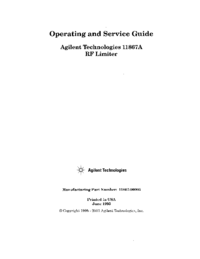
 (89 pages)
(89 pages)







Comments to this Manuals